Get Started with Postman
Postman is a tool we really like, so for each API Product we prepare pre-configured collections and environments to make it easy for you to try out and start experimenting with our APIs right away.
To start testing with Postman you really need 3 easy steps:
That's all! Now you're all set up to start experimenting!
Set up Postman
- Download and install last version of Postman application.
- Download our Postman Collection and Environment for the API Product you're interested in.
- Launch Postman and create your own Workspace.
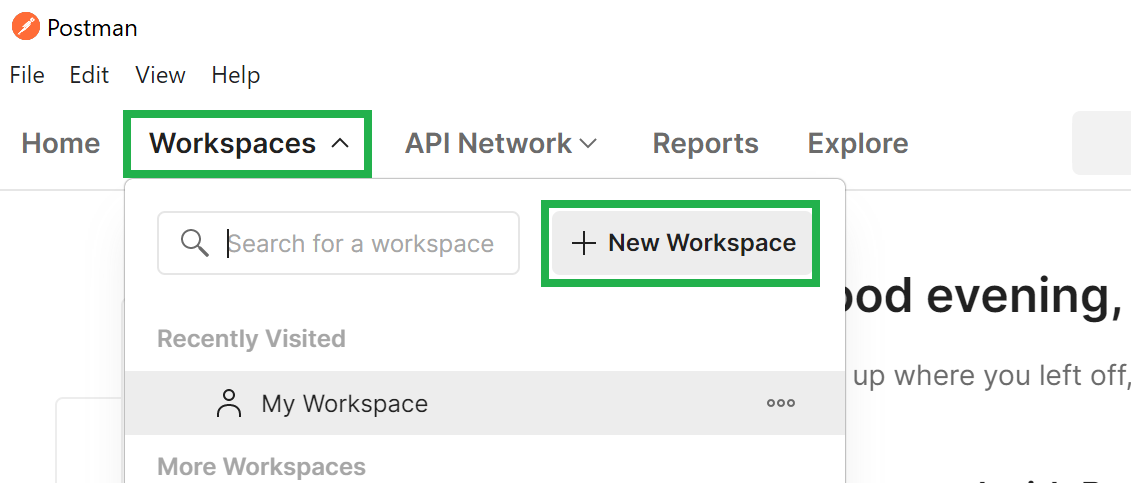
Import collection and environment
- To import downloaded Postman Collection and environment of your choice, click on Import button in Right upper corner (or simply press Ctrl+O)
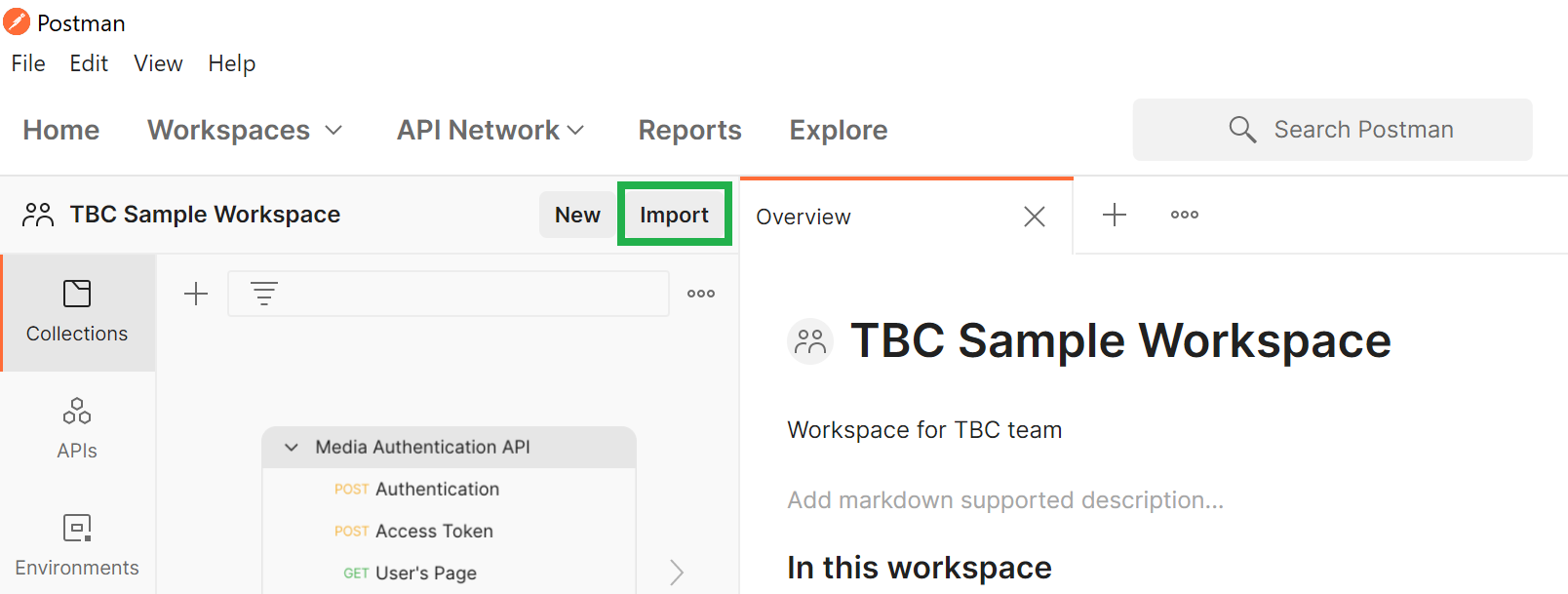
- Drag and drop or Select the files from your computer on the pop-up that appears.
Note: Downloaded files will be in .zip format, so you'll first need to unzip them to be able to import both collection and environment to Postman. - Collection and Environment should appear. Click Import
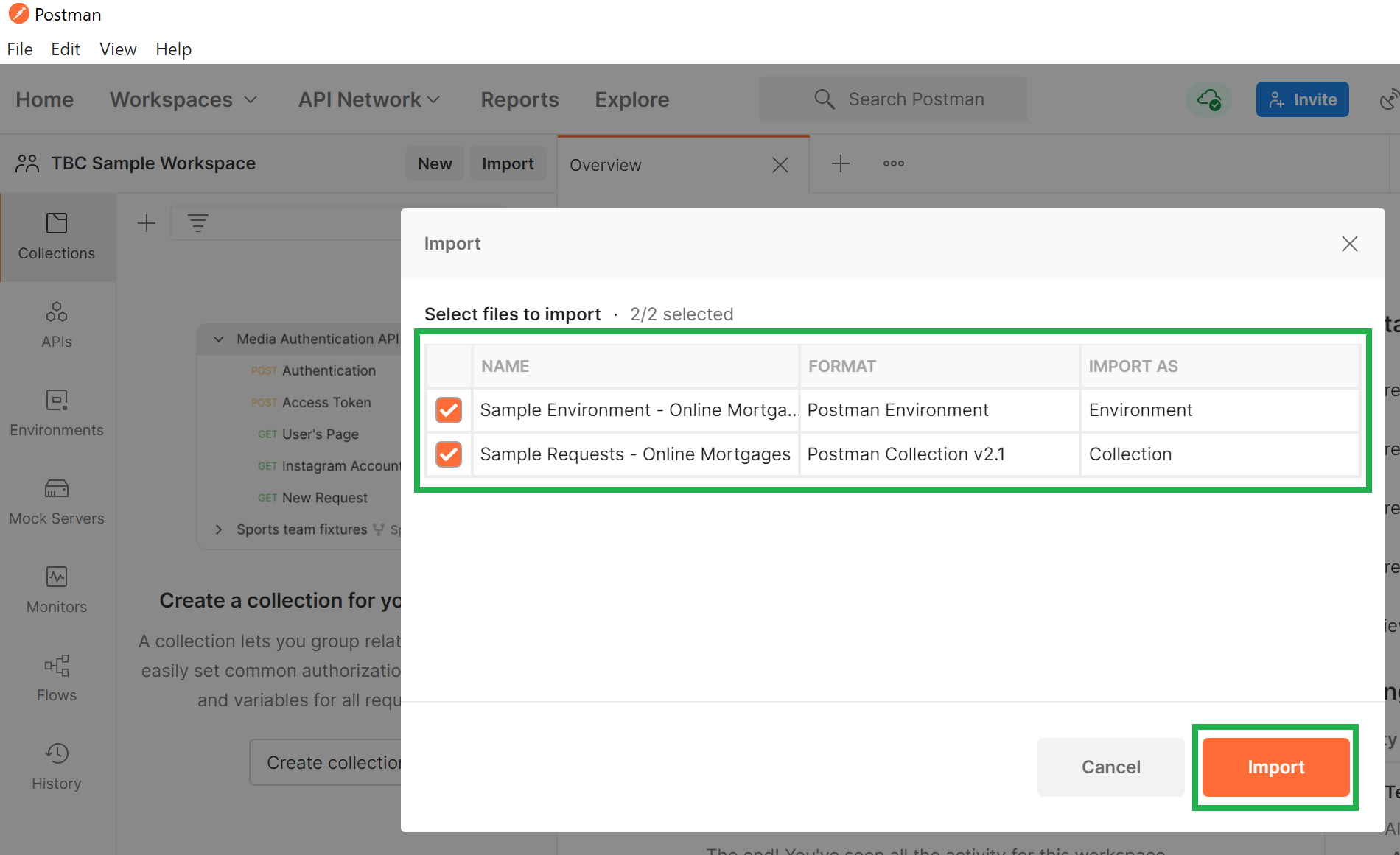
- Now your Sample Requests and Environments should be visible in the Postman.
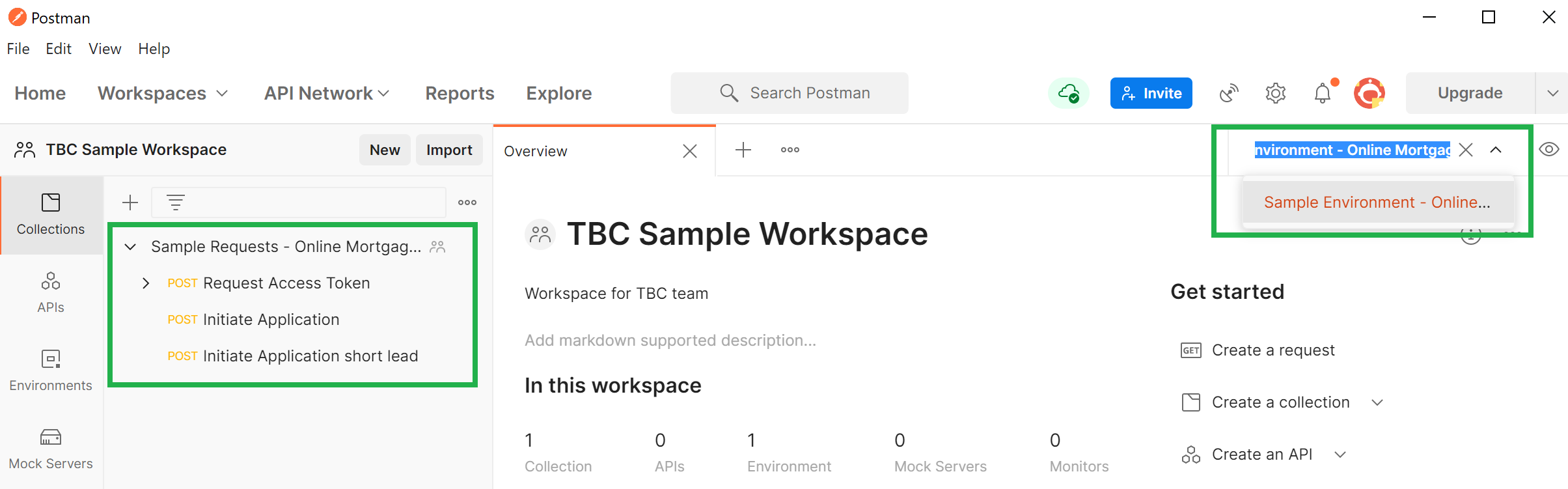
Updated about 4 years ago
